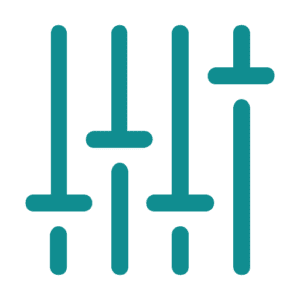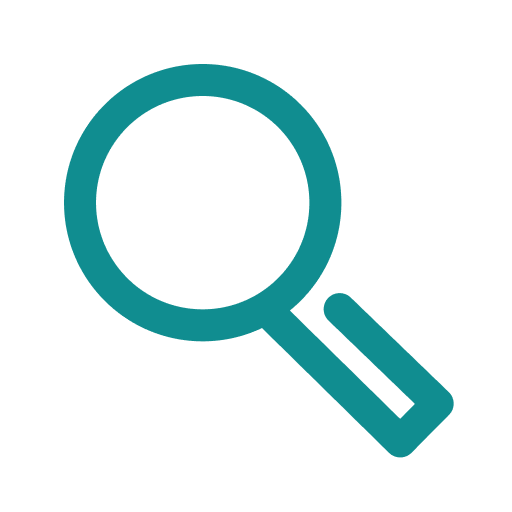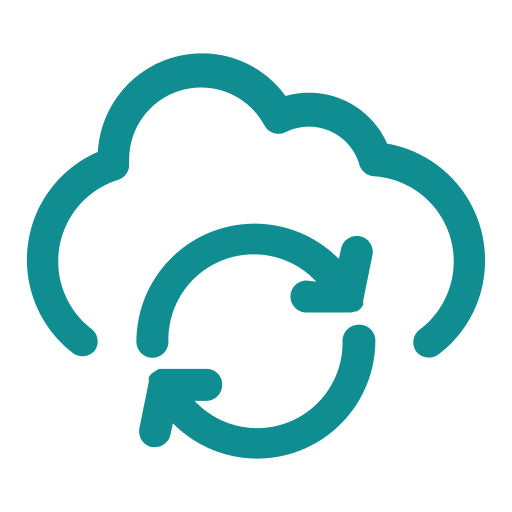Non-Destructive Mixing
Creators can mix multiple audio recordings from the same take in a non-destructive process, combining multiple isolated speakers into a single audio file. This allows creators to experiment with different mixing configurations without affecting the original recordings.