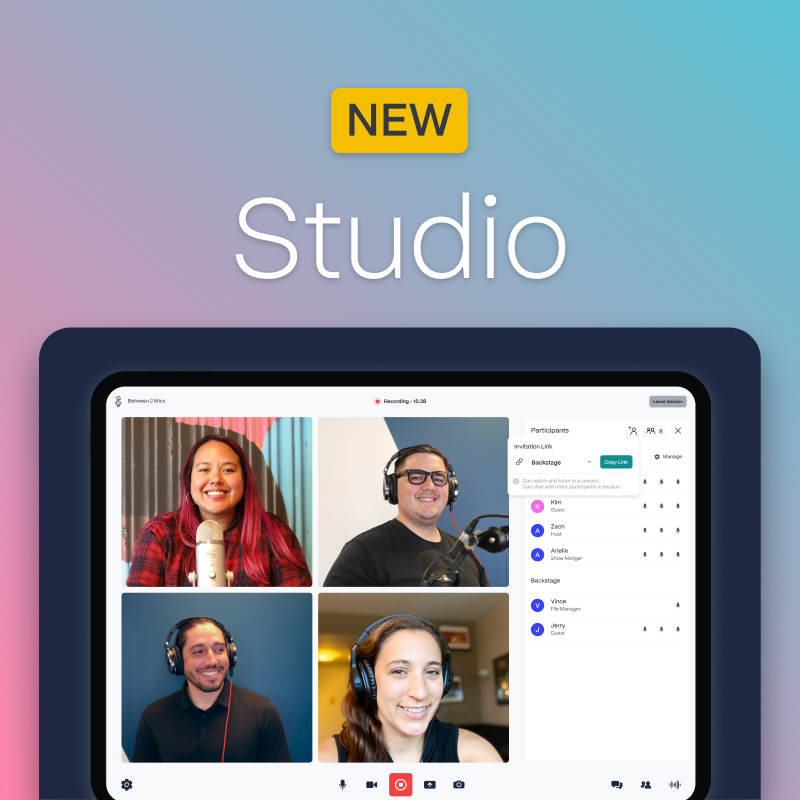Auto-Preview Recordings, Capture SquadShots, Private Chat Groups, and WAY More
This blog post is part of our introduction of the New SquadCast.
We designed the new Studio to help creators stay focused on having meaningful conversations on The Stage. At the same time, Backstage empowers Producers with robust controls and Viewers with lots of opportunities to engage.
Quality Check
Capturing and reviewing a short sample recording has always been respected as a workflow best practice in all forms of production. As critical technology in the production workflow, SquadeCast is responsible for elevating the best methods to industry standards. The new Studio does precisely that by automatically providing Preview Recordings a short time after you click Start for everyone on The Stage. Everyone will see their Previews, and production Team Members can Watch, Listen, and review Previews for everyone within the Recordings sidebar. Previewing a recording opens the opportunity to proactively adjust to recording equipment and the environment before diving too deep into the entire recorded conversation.
This game-changing innovation is made possible only by our patented Recording Engine with Progressive Uploads. SquadCast is the first and only Cloud Recording Studio to offer this unique ability. Let’s see if other apps that claim to feature “Progressive” or “Continuous” uploads try to copy this.
SquadShots
Thank you, SquadCaster Community, for inspiring us to add proper SquadShots to the new Studio. SquadCasters have organically captured screenshots of their Recording Sessions to share with their audience to hype the upcoming episode.
The new SquadShots feature does not try to capture photos at random times. It gives creators control to snap them at the right time, everyone else the option to sit out if they like, and a five-count to ensure everyone has time to look their best. SquadShots work just like our Audio, Video, and Screen Recordings – meaning you get both a composite photo of everyone who participated AND separate photos for each participant. The composite image also includes your Show’s Artwork and can be shared directly on Twitter. The individual full-resolution photos are great for use in podcast episode artwork, YouTube thumbnails, and Headliner audiograms.
Dynamic Layout Engine
Recording with 10 collaborators while screen sharing on an iPad or with one person on a massive TV on a professional video set never looked so good. With features like Hide Yourself and Pinning, everyone has complete control to customize how the Studio looks for them. The Studio’s new Sidebar nudges the conversation to the right instead of covering the Talent’s faces, preventing distractions while providing quick access to Recordings, Participants, and Chat.
Take One, Two, and Three
We record in groups, but why aren’t our recordings also grouped? Groups of recordings are now called Takes, and they help creators stay organized in the New Studio. Takes are named automatically with Take 1, Take 2, etc., but can easily be renamed (to something like “Intro”) to help your team stay organized with lots of recordings.
Chat Groups and DMs
Chat has been amplified beyond a single conversation to now feature Chat Groups and Direct Messages. Three Chat Groups are created automatically: The Stage, Backstage, and Everyone. These Chat Groups are kept in sync with the participants who are active in these locations. DMs (Direct Messages) are also a new feature that empowers private chat conversations and can easily be created at your discretion. Creating additional Chat Groups and inviting others to participate are easy within the new Chat Sidebar.
@Mentions
Go beyond the minimal chat notification dot and get someone’s attention by prompting them with a notification containing your message and a button to quickly respond. Just type @ within the chat message input and a menu opens for you to choose the right participant to prompt.
/Commands
Chat Groups are more powerful with /Commands. Just type / within the chat message input and a menu opens for you to choose from a list of actions like sending a gif and rolling the dice.
♥️ Reactions
Emoji reactions to chat messages are fun and provide a quick one-click way to respond without typing. Keyboards can be loud and we want to prevent environmental sounds like typing from being recorded while having fun with the emojis we love. Hover over the reactions to quickly see who sent it and click on your reaction to remove it.